Friends all we have some types of data that we dont have to show to others and just want to hide them for hiding our data. Today many third parties software are available online but we need to purchase/download it. After all the third parties software which you will purchase that will not much secure and genuine.
I will show you how to make your own easy & secured custom folder with easy step. even a just normal person can do this no need of doing P.H.D in coding. just follow the steps which i am giving bellow.
I will show you how to make your own easy & secured custom folder with easy step. even a just normal person can do this no need of doing P.H.D in coding. just follow the steps which i am giving bellow.
How to make:-
Just copy the bellow code and paste itto notepad and save it with any name with extension .bat
eg :-Locker.bat
Code:-
cls
@ECHO OFF
title Folder Private
if EXIST "Control Panel.{21EC2020-3AEA-1069-A2DD-08002B30309D}" goto UNLOCK
if NOT EXIST Private goto MDPrivate
:CONFIRM
echo Do You Want To Lock The Folder? Answer In (Y/N)...!!
set/p "cho=>"
if %cho%==Y goto LOCK
if %cho%==y goto LOCK
if %cho%==n goto END
if %cho%==N goto END
echo Invalid Choice...!!
pause
goto CONFIRM
:LOCK
ren Private "Control Panel.{21EC2020-3AEA-1069-A2DD-08002B30309D}"
attrib +h +s "Control Panel.{21EC2020-3AEA-1069-A2DD-08002B30309D}"
echo Folder Locked...!!
goto End
:UNLOCK
echo Enter Password To Unlock Folder...!!
set/p "pass=>"
if NOT %pass%==password goto FAIL
attrib -h -s "Control Panel.{21EC2020-3AEA-1069-A2DD-08002B30309D}"
ren "Control Panel.{21EC2020-3AEA-1069-A2DD-08002B30309D}" Private
echo Folder Unlocked Successfully...!!
goto End
:FAIL
echo Invalid Password...!!
pause
goto end
:MDPrivate
md Private
echo Private Created Successfully...!!
pause
goto End
What we have to do:-
After copy and pasting above code to notepad and saving to Locker.bat as shown above just move it to where you want to make your hidden folder and then open it. when you will open Locker.bat automatically a new folder will be created "private". Just copy all your Important data to private folder which you want to hide. Now again open the Locker.bat file and enter (y) to lock and (n) to exit and press (Enter). Then whenever you want to open the folder run the application Locker.bat and enter your password and press (Enter)
Note:-
The password of the application is "password" you can change the password which you want just locate red color text and change it to what you want.

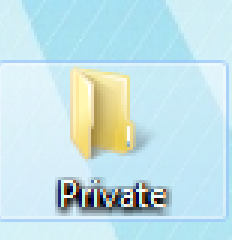








0 comments: